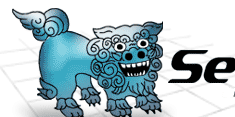 |
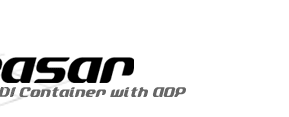 |
|||||
|
Getting Ready to Use Seasar by H.Ozawa This tutorial uses Java version of Seasar. Follow this steps to install JDK if you have not installed JDK in your computer yet. Seasar download package comes with Seasar source files. In most most cases including in these tutorial they are not necessary. To setup Seasar to just use it in your application developement, follow the steps below:
Content
|
||||||
| Copyright©2005-2006, H.Ozawa and the Seasar Foundation. All rights reserved. |