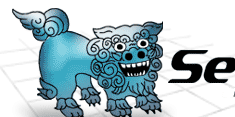 |
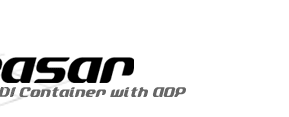 |
|||||
Starting up Seasar Web PagesNow, let's make seasar documents viewable from a web browser. This is not absolutely necessary because we can just open the html files directly, it I just want to show how to setup a web page contained in a Eclipse workspace.
MS SQL Server JDBC Driver Installation |
||
| Copyright©2005-2006, H.Ozawa and the Seasar Foundation. All rights reserved. |






