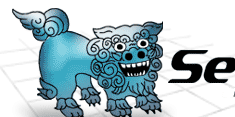 |
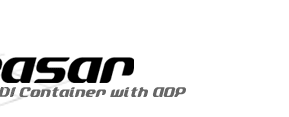 |
|||||
Hsqldb InstallationHsqldb installation is very easy. Just extract the file in the archive. That's it!Following shows steps to startup the database server.
Shutting down Hsqldb |
||
| Copyright©2005-2006, H.Ozawa and the Seasar Foundation. All rights reserved. |







