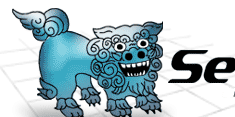 |
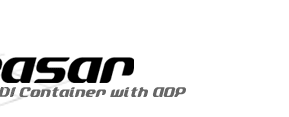 |
|||||
|
Omondo UML Eclipse Plugin by H.Ozawa UML is not necessary to use Seasar nor Eclipse but it helps design software in a manner that is independent of a development language. Be warned that free version of Omondo UML Eclipse Plugin does not allow created UML diagrams to be shared! This implies that if you ever reinstall your Eclipse, you will no longer be able to open the diagrams you created earlier!
|
|||||||
| Copyright©2005, H.Ozawa. All rights reserved. |













