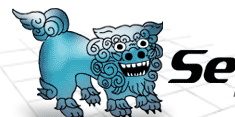 |
 |
 |
||||
IntroductionS2HsqldbServer is a S2 component ot start hsqldb database server when Seaser2 starts. RequirementsS2HsqldbServer requires the followings:
DownloadS2Hsqldb may be downloaded from here. InstallationS2 and Hsqldb must be installed before using S2Hsqldb. Hsqldb should be setup as follows:
After installing these software, S2Hsqldb is installed as follows:
UsageTo use S2Hsqldb, following 3 files must be modified:
Modifying hsql.dicon file
Modifying app.dicon fileModify app.dicon file as follows replacing app.dicon<components>
...
<include path="%DICON_PATH$/hsql.dicon"/>
</components>
Modifying j2ee.dicon fileDeploy your application. If you are using Tomcat, start Tomcat. When S2 Modify the j2ee.dicon file to set database connection information. j2ee.dicon <component name="xaDataSource"
class="org.seasar.extension.dbcp.impl.XADataSourceImpl">
<property name="driverClassName">
"org.hsqldb.jdbcDriver"
</property>
<property name="URL">
"jdbc:hsqldb:hsql://localhost:9001"
</property>
<property name="user">"sa"</property>
<property name="password">""</property>
</component>
|
||||||
|